Hive Minecraft Upgrade to All the Mods 1.8.19
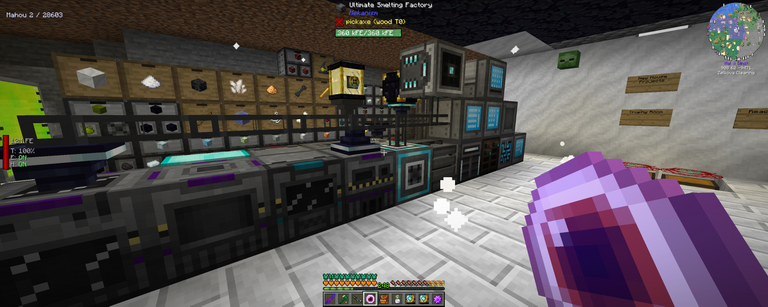
I upgraded the Hive Minecraft server to the latest version of All the Mods 6.
This will require you to update your client to the latest version as well.
What's new?
There have been two updates to All the Mods 6 since the launch of Hive Minecraft. This is a list of changes from the Release Notes.
Mod Additions:
- DeLogger-3.0.4-build.20+mc1.16.5.jar
- energymeter-1.16.5-1.6.1.jar
- entityculling-forge-mc1.16.5-1.4.0.jar
- jeed-1.16.5-1.6.jar
- JustEnoughCalculation-1.16.5-3.8.6.jar
- configured-1.5.1-1.16.5.jar
Changes:
- Update Forge to 36.2.26 (fixes incompatibility with newer versions of Java 8)
- Remove duplicate Aquamarine essence recipe (#2901)
- Blacklist Refined Storage blocks from Building Gadgets (#2909)
- Fix Resourceful Bees hive recipes to allow vanilla beehives again
- Add some missing localizations
- Fix Starry Bee output in Creative Apiary
- Fix crafting recipes for Project Red Colored Bundle Cables (#2923)
- Add Morph-o-Tool support for RS addons and Mythic Botany (#2927)
- Fix quest dependency for Slowfall Glyph (#2892)
- Update AllTheModium dimension quests to work around a bug that could leave them unable to be completed.
Lots of mods were upgraded to newer versions, but I won't list them all here.
Update your All the Mods Client
There is no easy way to just upgrade your client, you have to make a new instance in MultiMC running the latest version, then copy over a few files. I will walk you through the process.
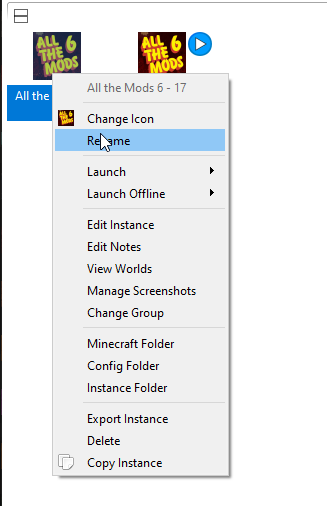
Before doing anything, I recommend you rename your old instance so you know which is which. I recommend just calling it ATM6 - .17 or something similar.

You will need to add a new instance.
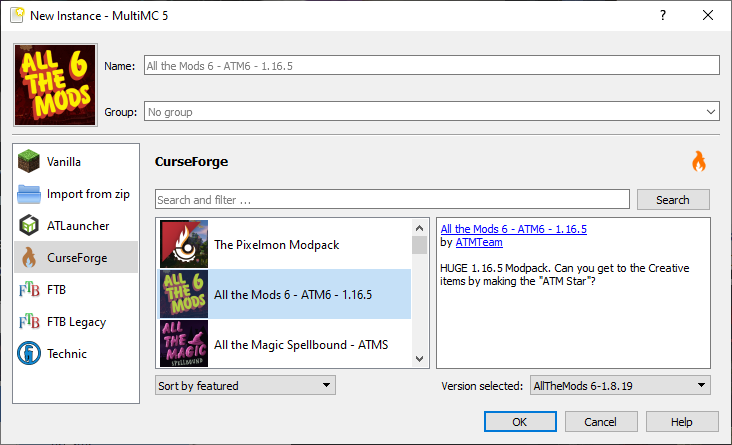
Select CurseForge, ATM6 (Don't pick Spellbound) and then make sure you see 1.8.19 in the bottom right. Click OK. Do not run this install until you completed the steps below to copy over your settings, maps, and server config.
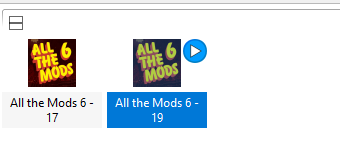
You should now see both installs in MultiMC.
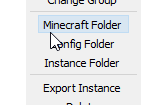
You will need to open the instance folder for both the old and new instance. You can use the "Minecraft Folder" button on the right side for each install.
From here you want to copy over three things.
- options.txt
- servers.dat
- local folder
Copy each of these from the old minecraft folder to your new one.
Once you have done all these steps, you can launch the new install. I recommend calling the new install something like ATM6 - Latest or something that will allow you to remember which is which. You can remove the old instance once you have started Minecraft and are sure you have everything right. Make sure to check your settings, journey map waypoints, and server list.
Don't forget to join our Discord Server
Great work @themarkymark. Thanks for the updates 🤝.
Wonderful
Keep the updates coming
When a new base show off? I wanna see what cool stuff you have created (and see how the server looks like atm)