Does Your Desktop Appear Disorganized and Cluttered? Just Apply These 7 Easy Steps To Create a Minimalist Computer.
It’s easy to turn your computer into a virtual dumping ground for random files, as I have done with mine (not intentionally, actually).
My desktop has been disorganized for some time, and the notion of it constantly makes me anxious since I value a tidy workspace, an easy-to-use interface, and straightforward tools that allow me to concentrate on creating without being distracted.
I’ve always wanted to create a minimalist computer and I’m so thankful that I stumbled on Barrie Devenport’s article and it has been my guide.
You might be skeptical about creating a minimalist computer if everything is good and fine, but if you have trouble searching for shortcuts or documents among the dozens of icons on your desktop or if your desktop is cluttered with icons, then you need to put things in order.
In this article, I’m going to share with you 7 easy steps for creating a minimalist computer. Along with carefully organizing each file, you'll also narrow down your choices to the few areas that are most crucial to your life.
Here’s what to do:
Step #1: Create four folders
Any file or folder can be easily deleted. Simply click on it, choose delete, and voila… item is gone. When you need to move something from your desktop to a specific folder, things become a little more complicated. We advise setting up four temporary folders on your desktop because of this.
Imagine this collection of folders as a staging area in your house. These serve as temporary storage for some items while you make snap judgments about what should happen to them in the end rather than being permanently kept on your computer.
And they are:
Archives
Eliminate
Maybe
Move
Here’s a breakdown of each folder:
The Archives folder is a topic we have already covered. Files that could one day be crucial but don't belong in a second level folder should be kept in this area of digital storage. These are frequently abandoned projects or pieces of software.
The Eliminate folder is the virtual trashcan. Since most computers already have a Recycle Bin, you don't necessarily need to create a new folder. However, there are occasions when it is simpler to make this temporary folder and keep it around in case you need to recover a deleted item.
The Maybe folder is where you store anything you haven’t made a final decision about. You might not know an item's eventual destination even after it has been archived, removed, or transferred.
We advise placing all suspect files in the Maybe folder during the initial scan of your computer. Then you can go into each item in detail when you have another 10-minute block of time.
The Move folder is where you store anything that will be relocated to another sub-folder. Since many of the files have a common destination and it's simpler to cut and paste multiple files at once rather than one at a time, we advise saving items here.
Step #2: Sort your desktop by file type
Both PCs and Macs have a feature that allows you to sort by file type. We advise classifying and arranging these products according to kind so that you can decide where to distribute them more quickly.
Step #3: Start with easy wins
It can be frightening to stare at a jumbled mass. You might not know where to begin when you encounter random files, software programs, and downloads. Our recommendation is to start with a string of simple victories.
Start with the files for which you can quickly reach a conclusion. These are the items that you know can either be eliminated or archived.
You should be able to make a decision in a split second, so working on these first will give you a lot of emotional impetus.
Step #4: Move all the files
After several of the files have been discarded and archived, begin "dropping and dragging" them into one of the four directories. Send any crucial files to the Move folder, any dubious files to the Maybe folder, any unused files to the Archive folder, and remove everything else that is no longer necessary.
Step #5: Clear out the Downloads folders
We've all experienced it: you download a file to your computer and are unable to locate it. It's likely that you sent it to one of the virtual garbage cans on your computer called My Documents or My Downloads, which are typically the default places on most PCs.
This download spot is simple to locate. You may easily find directories like My Documents, My Downloads, My Music, My Pictures, and My Videos by looking on your main disk (often this is C://).
For each of these download areas, we advise resuming the prior processes. Just enter each one and place each document in one of the four buckets (i.e., Archives, Eliminate, Maybe, or Move).
Step #6: Repeat with every sub-folder
Depending on how many data you have stored on your computer, this process could take days or even weeks. Repeat the procedure you used with the desktop and download sections of your computer for each folder on your system.
Step #7: Move everything out of the Maybe folder
After searching the entire computer, it's time to access the Maybe folder and make some difficult choices. Each file stands for a difficult choice that must be made: should it be kept or should it be deleted?
Give each item some thought for a while. The creation date should be verified. Have you given it any thought in the last 12 months? If not, it might be time to leave.
However, it is recommended to move a file to the Archives folder if there is even a remote chance that you might require it in the future.
At this point, you have a completely organized file structure on your desktop. Every file and icon has been sorted into its proper location.
And that’s it. You now have a wonderful desktop that increases your productivity. It is free of clutter and distractions.
As I said earlier, I stumbled on these tips and it has been a very good guide, I must say. So what do you think?

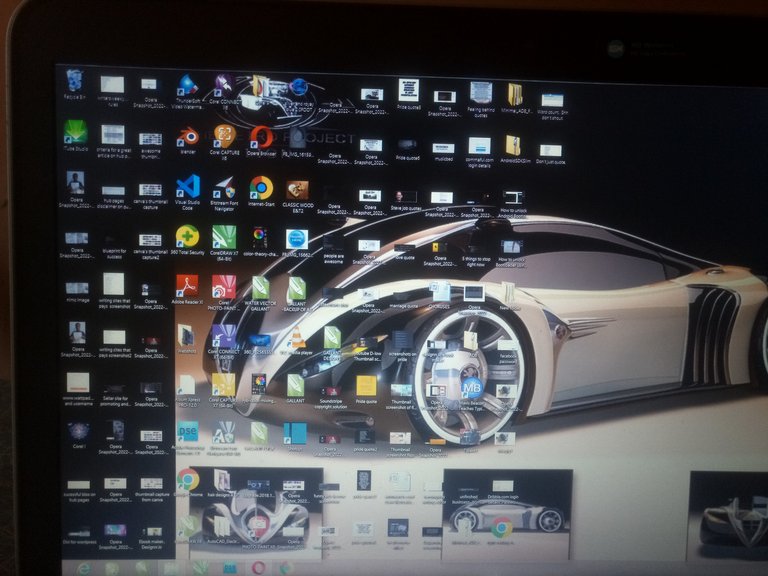
A procedure similar to what you discussed in your post can be used for e-mail inboxes; those things get out of control quickly even with automated rules and regular management. Thank you for the post.
Yeah, that's true..Thanks @magnacarta.buzz