👨💻 How To Make A Silly Goose GIF With Shotcut 🎬 (Free & Open-Source)
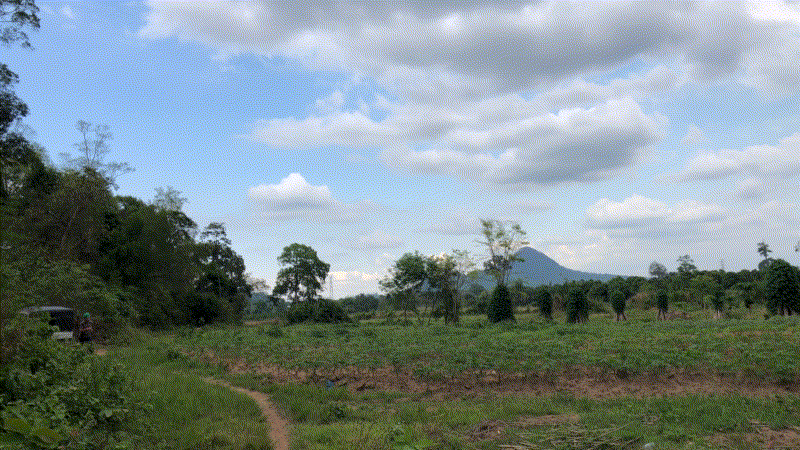
Several ASEAN Hivers have asked me on and off through the years, how I make my GIFs, and some recent interest from new ASEAN Hiver @watusiwoman, made me want to share my process with you all.
I have no other reason for the above GIF other than I felt inspired and told Pov to record. I imagined I was running from some kind of monster, and that's basically all that was needed to have some GIF fun.
STEP 1 - Download Shotcut
I'm not a computer wizard by any stretch of the imagination, but I find that the Shotcut video editing software is within my skill range, and it's totally free and open-source, the best part in my opinion.
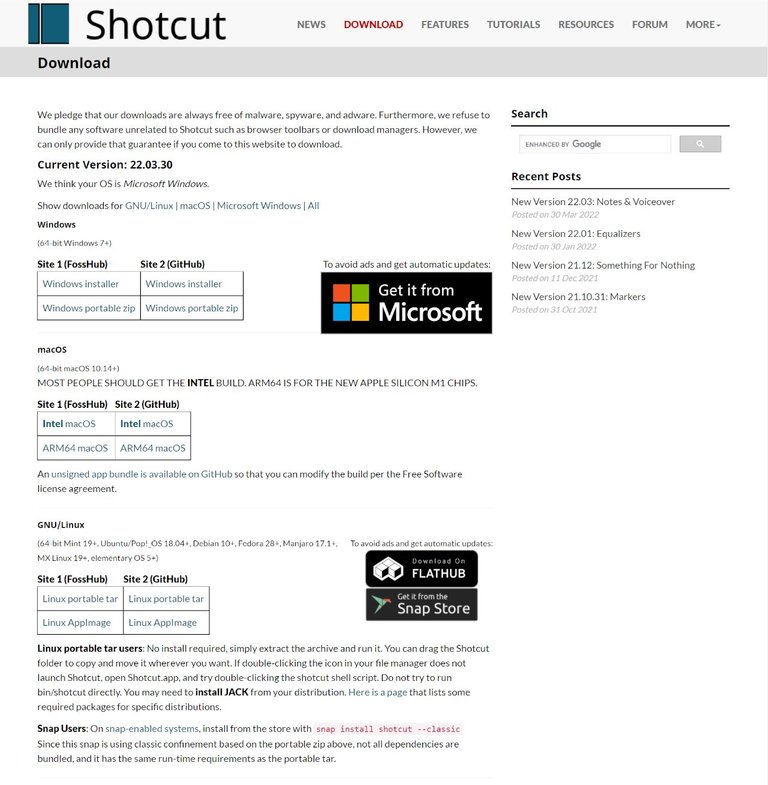
Shotcut's a bit heavy on your CPU and RAM too, so it's ideal if you've got a new-ish computer and at least 8GB of ram, but you can change some settings and possibly get by with 4GB of RAM.
Not Tech-Savvy?
Go To Giphy.com and follow the instructions.
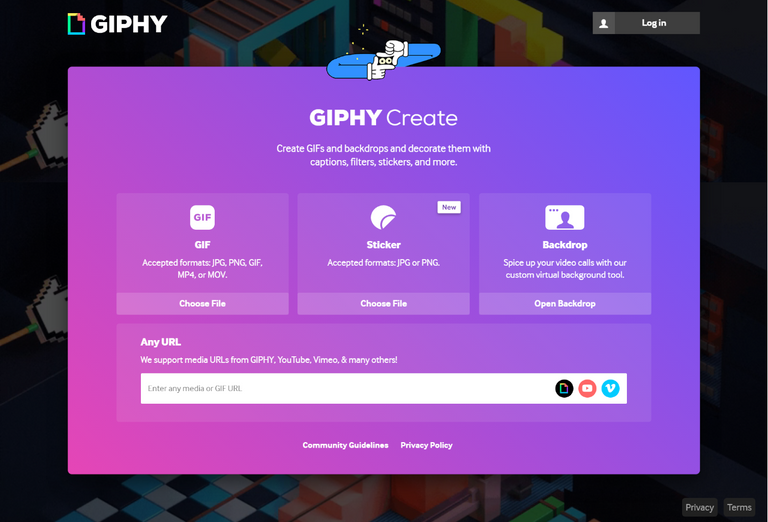
STEP 2 - Import Your Video File(s)
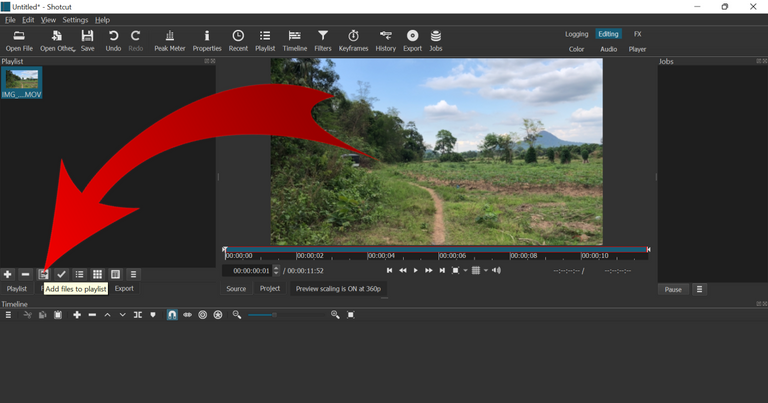
Open Shotcut and import the video file you want to work with by clicking the Add files to playlist button and selecting your file, or simply drag and drop your file(s) into the playlist window.
STEP 3 - Select Your GIF Output Dimensions
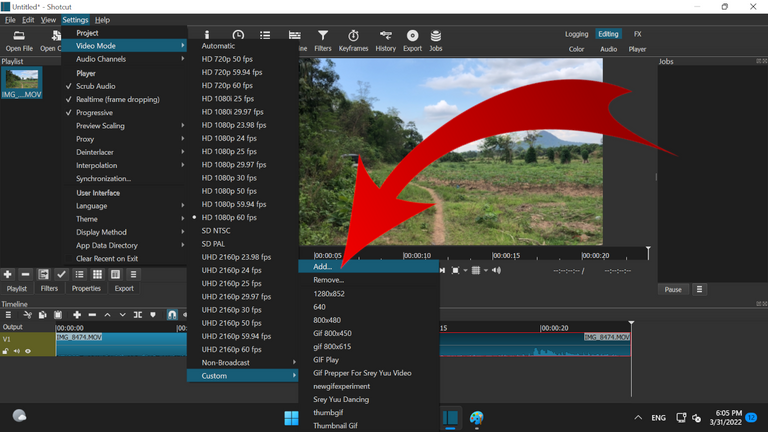
On the drop-down menu, click Settings, then select Video Mode, choose Custom, then select Add....
Things To Consider When Choosing GIF Size/Dimensions
- I find that 800px wide gives me a large enough GIF and about 4 to 5 seconds worth of footage to work with.
- Going larger than 800px width will leave you will very little runtime, so if shooting a video specifically for a GIF, try to complete your idea in less than 5 seconds.
- Video footage usually follows the 1920x1080 formula, so if you don't want anything cropped, use 800x450px as your dimensions for the video
Custom Video Mode. - If you want a GIF file with dimensions that will fit Hive's thumbnail size a bit better, use 800x535px as your
Custom Video Modesize, but just remember there will be some cropping.
STEP 4 - Drag The Video File To The Timeline
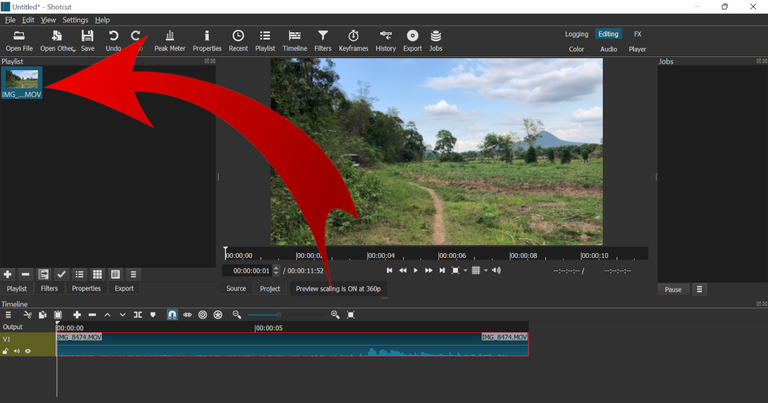
In the Playlist window, click, drag, and drop your file into the Timeline at the bottom. You can then use the + or - to zoom in on the timeline, and this will help you trim your clip to size.
STEP 5 - Split The Video & Delete Frames
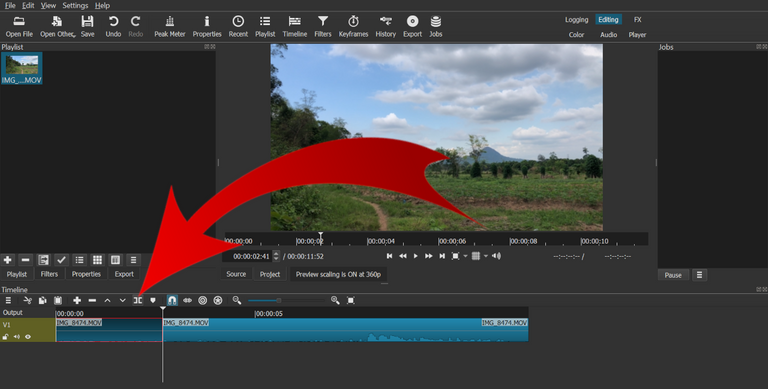
In my case, the video file I am working with was was shot with the intention of making a GIF, so I only need trim a few seconds off. I play the video, then determine where I want the starting point to be (make sure the video is highlighted in red), then I click the Split At Playhead button, effectively breaking the video in two at the selection point.
After that I drag the video left so that it's flush, then I delete anything at the back of the video I don't need.
STEP 6 - Export Your GIF
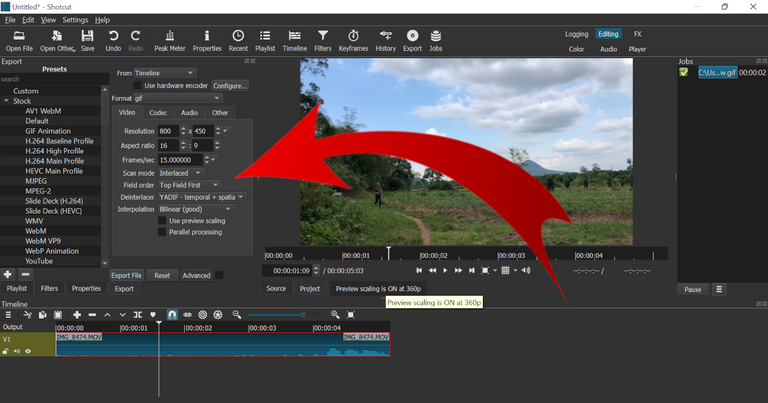
Once your video is less than 5 or 6 seconds of runtime, click the Export button just above the timeline. This will open a settings menu for your export. Some settings will need to be changed for your GIF export file.
Export Guidelines
- In the
Videotab, setFormattogif. Also make sure theFrames/secis set to between 20 and 13, an acceptable range for most GIFs. I personally use 15 frames per second in my GIFs, and I find that's a nice balance between quality and file size. - In the
Codectab, set theCodectogifalso. - In the
Audiotab, tick theDisable audiobox. - Lastly, click the
Export Filebutton and choose your save location.
Note - You may have to export your GIF several times until you reach the desired file size. I find that anything over 14MB doesn't like to upload or display on Hive, so if the first GIF you export is bigger than that, go back and delete some more frames, then export a new GIF to see if you 've got something less than 14MB on your hands.
STEP 7 - Upload It To Hive In Your Post Editor
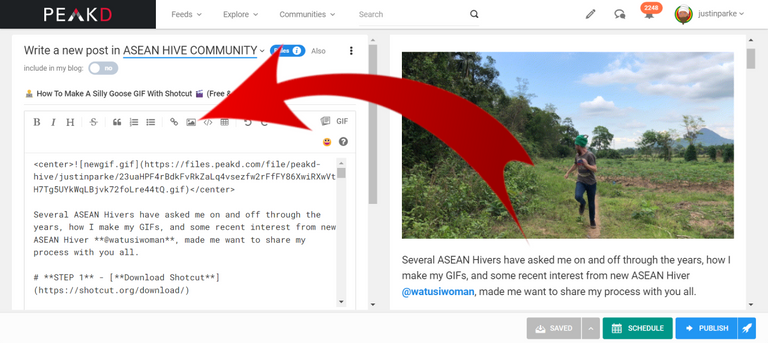
If your GIF is 14MB or less, you shouldn't have trouble uploading it. Use the same method as you would upload a pic, in between some <center></center> tags if you want to keep things nice and neat.
ASEAN Hive Community GIF Challenge?
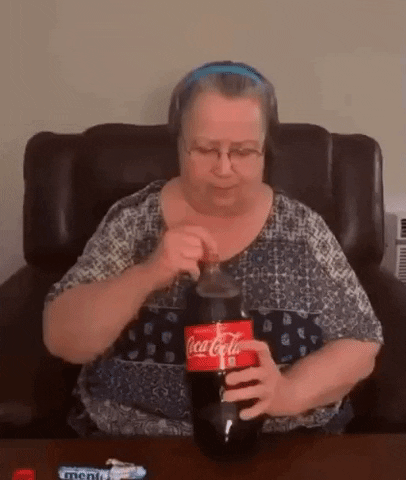
What do you ASEAN Hivers think of a weekly GIF challenge of some sort? I think it would be great fun. If any of you successfully make a GIF in Shotcut, share it with me in the comments section and I'll blast the upvote button and use some Ecency points to boost it too.

CLICK HERE TO JOIN HIVE AND START EARNING CRYPTO LIKE US



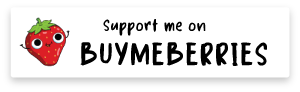


Justin, this was SO helpful!!!
For you to get an idea, two weeks ago aprox I asked @danielapevs if she had any idea on how to upload a gif made by me. I was so clueless and it was a mess. I didn't even get a chance to upload it since I couldn't download it and, now reading you, I understand it is because I made it way too long in duration.
I don't understand anything about frames per second nor about dimensions but it is something I'm really interested (video editing) and this was a helpful guide talking about those things. Usually, guides don't specify those conditions. I also read your gifs post and wanted to ask 😂 glad someone else did it.
My computer won't support the program since it's really old and it's slowly dying, giving the best of itself, but at least I've got more idea now and could try with giphy next time!
I am glad you found this of service, and so good to see you active on Hive again. I need to drop by your blog to see what's new. Staying under 14MB is key to a successful upload. I'm still a newbie at video editing, but I find Shotcut is user-friendly enough to start from scratch, but has plenty of features that will take a long time to learn how to use effectively.
If your computer is on its last legs, I definitely suggest you experiment with Giphy instead.
looks so great and easy! I hope i can make one ,, weeeee
I would love to see that, thanks for stopping by.
Thank you very much with this tutorial of yours I will try hope 1 will be successful. I laugh and laugh with your running GIF too cute!
Haha, glad you liked it. I was inspired and had to record it. I wish you GIF success 😉.
In the future I want to make GIFs like you, but now I don't have a computer, thank you for telling us how to make GIFs.
You can do it from a smartphone on Giphy.com. It works quite well and produces a small and easy to upload GIF file.
This step by step instructions are very helpful. Maybe one day, I will try.
It is not difficult, but YouTube is probably the easiest tool to help with learning Shotcut quickly.
I will give it a try once I am more free.
Thanks @justinparke for the walk through on how to use gif. I may need to read and follow several times before it makes sense to my non- tech oriented brain 🤔
There are a lot of easy-to-follow YouTube videos for Shotcut too. It's not the most user-friendly of programs, but it's free-ness has always kept me around. Thanks for your interest that led to me making this post.
Free is always good. I will keep learning 🙂
thanks for sharing. it really helpfull. reblog so i can refer it again in future. :).
GIFs are so much fun, probably the most fun I have when making a post. 🙏
This is really a very helpful post, I didn't even know about it but I will definitely try to see if everything goes well. Thanks for presenting the subject nicely.
I'd love to see a GIF made by you, and even better, I hope to make some kind of ASEAN Hive GIF Challenge in the very near future.
Oh yes I will try to share something with following the tutorials. Challenge always great for the community.
Sir why are you running away from haha. Seems cool. Ok i go search for mac ver see whether it can support for the new chip not.
I imagined a scene from a movie, just being silly. There is Mac version of this program, but there also may be a better Mac-only program, but I'm not the person who would know.
Haha i know sir. The scene is like running away from tiger or bee chasing.
present my friend. thank you for the knowledge how to make a GIF. your post is very useful.
Thanks for stopping by, hope to see some GIFs in the comments.
This is so helpful! I have been using Giphy but that runs the quality down a lot. Thanks you!
Giphy gets the job done, but I don't like the lack of control on size and other things. Shotcut's a little more time intensive, but the results can be really impressive.
Thank you for this tutorial!. A weekly gif would be great!!
I've been wanting to do this for a long time, and I think it would be a really fun challenge. Perhaps a different them each week 🤔?
Different topic for each week will be great!
If on a smartphone, is it possible?
Giphy would be a better choice for smartphone users, or perhaps there are some better programs for smartphone users, not sure. I have a smartphone, but I do all the the complex things on my computer.
Hahahaha! Cool!
Sorry, you don't have enough staked BEER in your account. You need 24 BEER in your virtual fridge to give some of your BEER to others. To view or trade BEER go to hive-engine.com
Your content has been voted as a part of Encouragement program. Keep up the good work!
Use Ecency daily to boost your growth on platform!
Support Ecency
Vote for new Proposal
Delegate HP and earn more
Congratulations @justinparke! You received a personal badge!
Wait until the end of Power Up Day to find out the size of your Power-Bee.
May the Hive Power be with you!
You can view your badges on your board and compare yourself to others in the Ranking
Check out the last post from @hivebuzz: