#ViernesDeEscritorio, Ubuntu Mate Versión 1.26.0 con disposición Familiar y Tienda Snap.
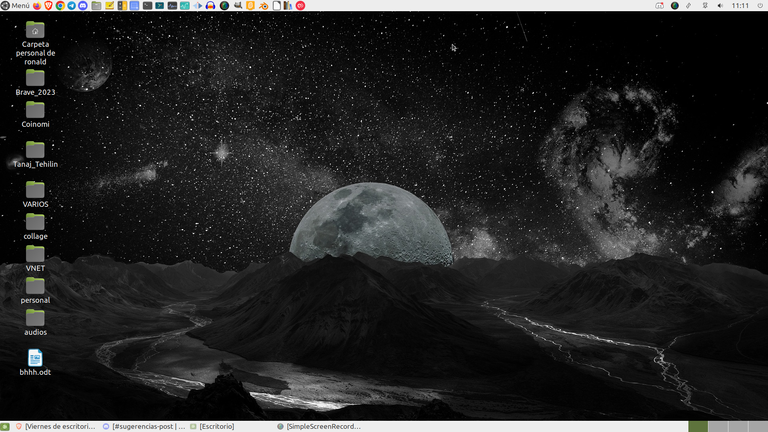

Saludos Linuxeros y comunidad Linux & Software Libre, antes que nada feliz viernes y mis mejores deseos para todos y sus familiares.
Ya en las semanas anteriores, les he informado, que yo uso el Sistema Operativo (SO) Ubuntu Mate en su versión 22.04.3 LTS, de nombre Jammy Jellyfish. En lo personal lo uso con la disposición Familiar, que es la que se me hace mucho más cómoda para mi gusto.
También en cada post de #ViernesDeEscritorio, he venido presentando algunas de las herramientas que nos da el el sistema operativo que estoy usando, lo que ayuda a que los lectores que no son de la comunidad de Linux, vayan conociendo varias de sus cualidades.
Hoy, quiero presentar en el post la Tienda Snap.
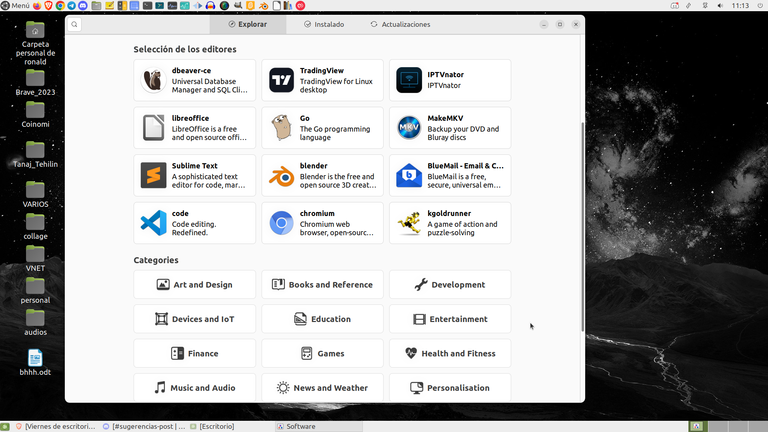
Tienda Snap.
Snap es un gestor de paquetes, creado por la empresa Conical, que es la empresa que impulsa a Uuntu, y que está presente en todas las distribuciones de Ubuntu a partir de la versión 16.04 LTS, otro dato importante es que los softwares neutros o universales, pueden ser utilizados en todos los sistemas operativos de Linux. Si tienes dudas de que son los softwares neutros o universales Puedes leer este artículo
Es importante dar a conocer, que cuando instalamos Snap, podemos realizar las instalaciones de los paquetes que deseemos a través del terminal utilizando el comando ~sudo snap install «y colocamos el nombre del paquete». Ejemplo: ~sudo snap install audacity. Este comando hará que se instale el editor de audio Audacity, con todas las bibliotecas que necesita para funcionar en nuestro sistema operativo.
Si queremos eliminar una aplicación Snap desde el terminal, debemos colocar el siguiente comando ~sudo snap remove «y colocamos el nombre del paquete». Ejemplo: ~sudo snap remove audacity. Y así eliminamos la aplicación Snap.
Si queremos actualizar una aplicación Snap, usamos el siguiente comando ~sudo snap refresh «más el nombre del paquete» Ejemplo: ~ sudo snap refresh audicity.
Y para actualizar todos los paquetes Snap, debemos colocar el siguiente comando ~ sudo snap refresh, ya que este comando sería lo mismo que aplicar el comando el ~ sudo apt-get update y sudo apt-get upgrade, en Snap.
Finalmente, si no te gusta trabajar desde la terminal de Linux, puedes bajar la tienda Snap y hacer la instalación y desinstalación de programas a través de un ambiente gráfico y se vería de esta manera. Ver Imagen.
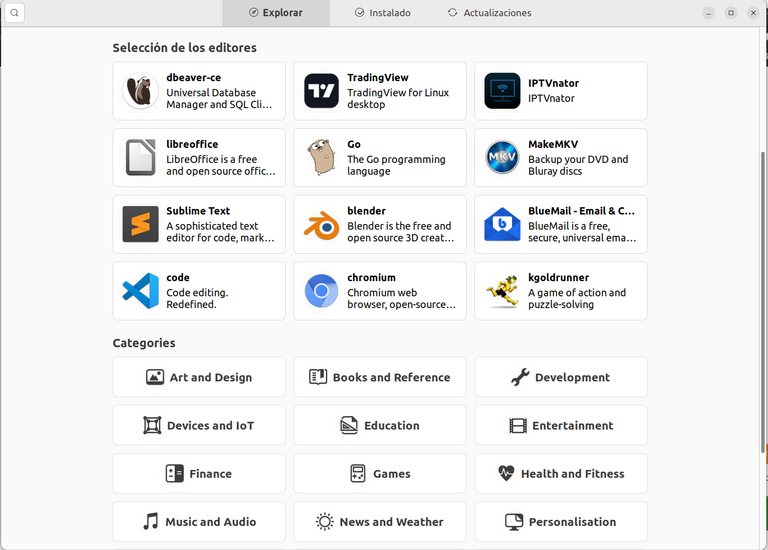
Por último, si usas LinuxMint, que es una distribución que rompió con Conical, puedes utilizar igual los paquetes Snap, utilizando los siguientes comandos, a través del terminal para instalar Snap:
sudo rm /etc/apt/preferences.d/nosnap.pref
sudo apt update
sudo apt instal snap
Y para instalar la tienda:
~ sudo snap install snap-store
Si deseas ver los repositorios y conocer más de Snap visita esta página.
Fuentes consultadas para este post. 1, 2
Mis mejores deseos para todos este fin de semana.
Gracias por leerme.

#FridaysOfDesktop, Ubuntu Mate Version 1.26.0 with Family layout and Snap Store.
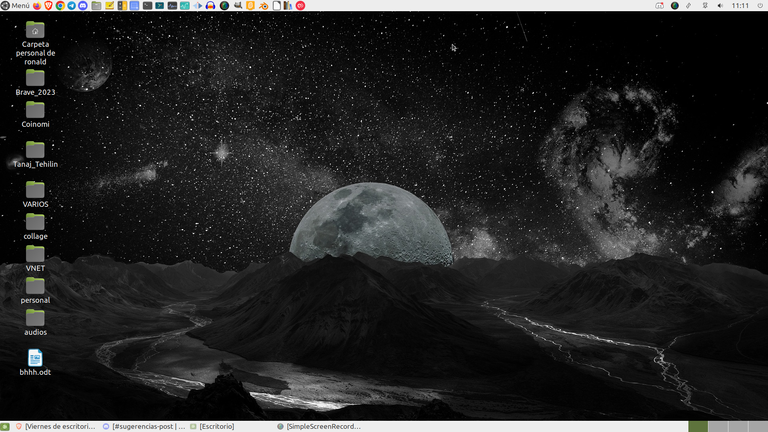

Greetings Linux and Linux & Free Software community, first of all happy Friday and best wishes to all and their families.
Already in the previous weeks, I have informed you, that I use the Ubuntu Mate Operating System (OS) in its version 22.04.3 LTS, named Jammy Jellyfish. Personally, I use it with the Familiar disposition, which is the one that makes me much more comfortable for my taste.
Also in each post of ##FridaysOfDesktop, I have been presenting some of the tools that the operating system I am using gives us, which helps readers who are not from the Linux community, to get to know several of its qualities.
Today, I want to present in the post the Snap Store.
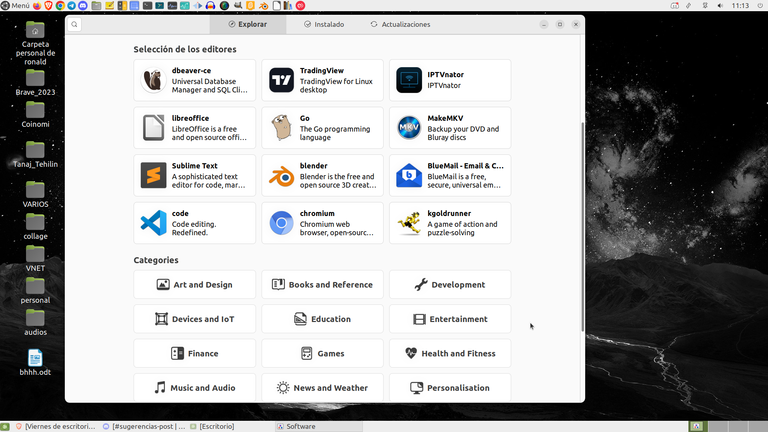
Snap Store.
Snap is a package manager, created by the company Conical, which is the company that drives Uuntu, and which is present in all Ubuntu distributions from version 16.04 LTS, another important fact is that neutral or universal softwares, can be used in all Linux operating systems. If you have doubts that they are neutral or universal softwares You can read this artículo
It is important to make it known, that when we install Snap, we can perform the installations of the packages that we want through the terminal using the command ~sudo snap install "and place the name of the package". Example: ~sudo snap install audacity. This command will cause the Audacity audio editor to be installed, with all the libraries it needs to work on our operating system.
If we want to delete a Snap application from the terminal, we must place the following command ~sudo snap remove "and place the package name". Example: ~sudo snap remove audacity. And so we removed the Snap app.
If we want to update a Snap application, we use the following command ~sudo snap refresh "plus the package name" Example: ~ sudo snap refresh audicity.
And to update all Snap packages, we must place the following command ~ sudo snap refresh, since this command would be the same as applying the command the ~ sudo apt-get update and sudo apt-get upgrade, in Snap.
Finally, if you don't like working from the Linux terminal, you can download the Snap store and do the installation and uninstallation of programs through a graphical environment and it would look like this. See Image.
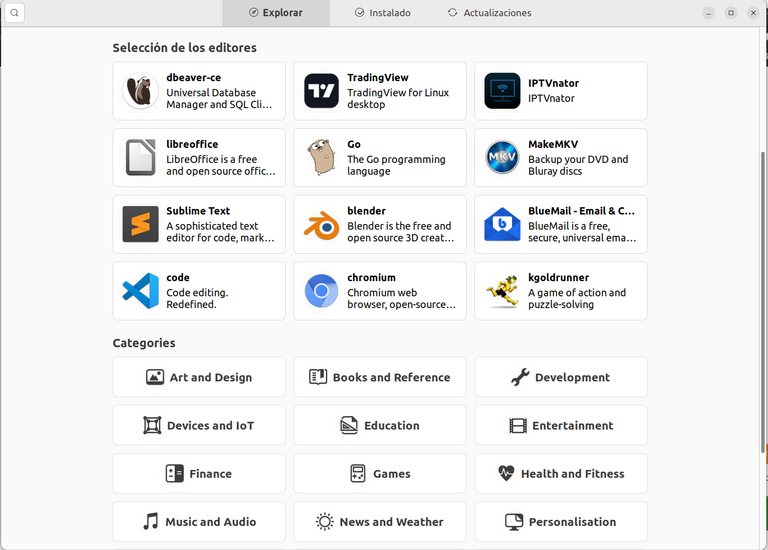
Finally, if you use LinuxMint, which is a distribution that broke with Conical, you can still use Snap packages, using the following commands, through the terminal to install Snap:
sudo rm /etc/apt/preferences.d/nosnap.pref
sudo apt update
sudo apt install snap
And to set up the tent:
~ sudo snap install snap-store
If you want to see the repositories and know more about Snap visit this page.
Sources consulted for this post. 1, 2
My best wishes to everyone this weekend.
Thanks for reading me.



https://twitter.com/ronaldjmarrero/status/1702724614034501680
#hive
#posh
!ALIVE | !BBH | !PIZZA
@osomar357! Your Content Is Awesome so I just sent 1 $BBH (Bitcoin Backed Hive) to your account on behalf of @vocup. (3/20)
@osomar357! You Are Alive so I just staked 0.1 $ALIVE to your account on behalf of @ vocup. (7/20)
The tip has been paid for by the We Are Alive Tribe through the earnings on @alive.chat, feel free to swing by our daily chat any time you want, plus you can win Hive Power (2x 50 HP) and Alive Power (2x 500 AP) delegations (4 weeks), and Ecency Points (4x 50 EP), in our chat every day.

$PIZZA slices delivered:
@alicia2022(1/15) tipped @osomar357
vocup tipped osomar357
Thanks for your contribution to the STEMsocial community. Feel free to join us on discord to get to know the rest of us!
Please consider delegating to the @stemsocial account (85% of the curation rewards are returned).
You may also include @stemsocial as a beneficiary of the rewards of this post to get a stronger support.
Wow, no sabía que existía eso en Linux. Yo también lo uso, pero el Linux mint. Voy a darle una ojeada, de repente es mucho mas amigable que el que yo uso.
Gracias Osomar por tan valiosa información.
Saludos!
!PIZZA
!PGM
BUY AND STAKE THE PGM TO SEND A LOT OF TOKENS!
The tokens that the command sends are: 0.1 PGM-0.1 LVL-0.1 THGAMING-0.05 DEC-15 SBT-1 STARBITS-[0.00000001 BTC (SWAP.BTC) only if you have 2500 PGM in stake or more ]
5000 PGM IN STAKE = 2x rewards!
Discord
Support the curation account @ pgm-curator with a delegation 10 HP - 50 HP - 100 HP - 500 HP - 1000 HP
Get potential votes from @ pgm-curator by paying in PGM, here is a guide
I'm a bot, if you want a hand ask @ zottone444