#ViernesDeEscritorio, Ubuntu Mate con disposición Familiar y el Emulador para Android de Linux Anbox. ESP/EN.


Saludos Linuxeros y comunidad #Linux & SoftwareLibre de #hive, bienvenidos nuevamente a un nuevo #ViernesDeEscritorio y del mismo modo les deseo un excelente comienzo del fin de semana.
Como he comentado en los post anteriores, yo uso el Sistema Operativo (SO) Ubuntu Mate en su versión 22.04.3 LTS, de nombre Jammy Jellyfish. Y lo uso con la disposición Familiar, que es la que se me hace mucho más cómoda y amigable.
Además el día de hoy, quiero dar a conocer el Emulador para Android de Linux que es Anbox que es una aplicación que nos permite acceder a Android de forma nativa en Linux y que es muy utilizado por algunos amigos que son desarrolladores de aplicaciones para teléfonos y me han dicho que es bueno.
La ventaja de Ambox es que a diferencia de otras aplicaciones, no es un software externo que uno baja a la PC para utilizar las aplicaciones de Android, sino que con Anbox, lo que hacemos nosotros es integrar una imagen de Android completa en nuestro sistema Linux de manera nativa, que nos permite ejecutar de forma independiente las aplicaciones de Android, es decir la abrimos y usamos, como cuando usamos una aplicación normal y corriente.
Y también podemos instalar en la aplicación la Google Play Store, y así podemos usar tranquilamente las aplicaciones que son para procesadores ARM que son para teléfono y que no están hechas con configuración para PC.
En el caso de las personas que usamos Ubuntu, podemos bajar la aplicación de manera directa a través de los paquetes Snap.
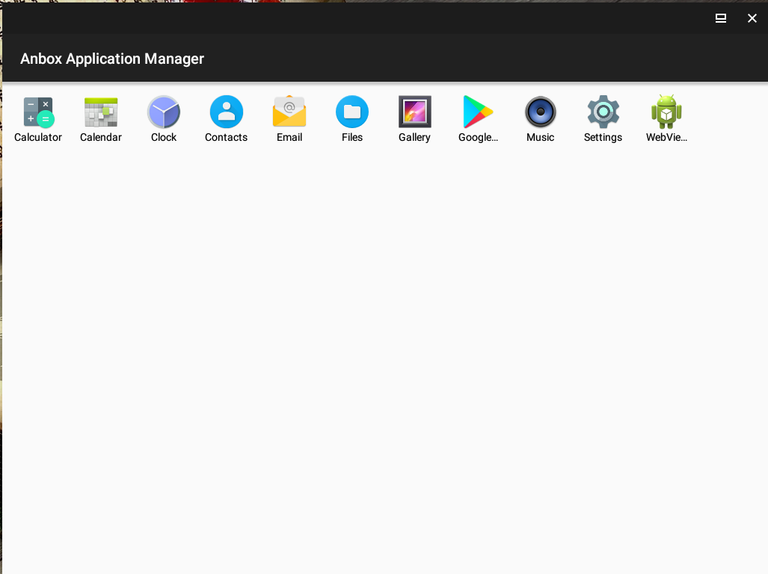
Cómo instalar Simple Screen Recorder:
Para instalarlo solo se hacerlo vía terminal, para hacerlo usamos los siguientes comandos.
- sudo apt update
Si no tienen Snap lo instalan de la siguiente manera, si lo tienen obvien este paso y sigan con el siguiente.
- sudo apt install snap
- sudo snap install --edge --devmode anbox
- anbox session-manager
Ojo, leer: Cuando lleguen a este comando, lo van a dejar abierto en la terminal (no cerrar) y luego van abrir otra terminal, sin cerrar la anterior.
En la nueva terminal, van a colocar este comando
- anbox.appmgr
Y por último en este mismo terminal van a colocar este comando. - sudo apt install adb
Al instalar este comando se va a abrir el programa de Ambox y ya está instalado.
Para instalar y tener acceso a la Google Play Store
Primero debemos instalar las dependencias necesarias con este comando.
sudo apt install wget lzip unzip squashfs-tools
Después Instalaremos un script (ya verificado) que automatiza toda la instalación con los siguientes comandos:wget https://raw.githubusercontent.com/geeks-r-us/anbox-playstore-installer/master/install-playstore.sh
Luego damos los permisos e instalamos.chmod +x install-playstore.sh
sudo ./install-playstore.sh

Captura de Pantalla
Una vez que se realice esto se puede entrar sin problemas a la Play Store de Google con nuestra cuenta de Gmail, e instalar y usar las aplicaciones y hacer todo lo que normalmente hacemos.
Si no estás en el Sistema Operativo Ubuntu y quieres instalar Anbox, te dejaré un excelente artículo que me ayudó a colocar la Play Store, que es de los compañeros de “Planeta Tecno” El cual puedes leer aquí
Puedes ver el Repositorio de la aplicación aquí.
Mis mejores deseos para todos este fin de semana.
Gracias por leerme.


Click to read English


Greetings Linux and community #Linux & Softwarefree from #hive, welcome back to a new #Fridaysdescritory and likewise I wish you an excellent start to the weekend.
As I mentioned in the previous posts, I use the Ubuntu Mate Operating System (OS) in its version 22.04.3 LTS, named Jammy Jellyfish. And I use it with the Familiar disposition, which is the one that makes me much more comfortable and friendly.
Also today, I want to introduce the Linux Android Emulator that is Anbox that is an application that allows us to access Android natively on Linux and that is widely used by some friends who are developers of applications for phones and they have told me that it is good.
The advantage of Ambox is that unlike other applications, it is not an external software that one downloads to the PC to use Android applications, but with Anbox, what we do is integrate a complete Android image into our Linux system natively, which allows us to independently run Android applications, that is, we open and use it, as when we use a normal and ordinary application.
And we can also install the Google Play Store in the application, and so we can calmly use the applications that are for ARM processors that are for phone and that are not made with PC configuration.
In the case of people who use Ubuntu, we can download the application directly through the Snap packages.
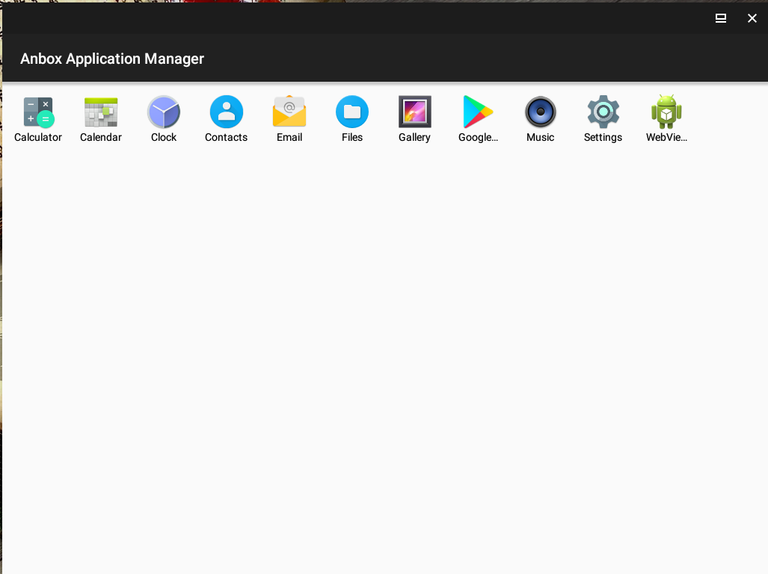
How to install Simple Screen Recorder:
To install it only be done via terminal, to do it we use the following commands.
- sudo apt update
If you do not have Snap install it as follows, if you have it skip this step and continue with the next one.
- sudo apt install snap
- sudo snap install --edge --devmode anbox
- anbox session-manager
Be careful, read: When they get to this command, they are going to leave it open in the terminal (not close) and then they are going to open another terminal, without closing the previous one.
In the new terminal, they are going to put this command
- anbox.APPMGR
And finally in this same terminal they are going to place this command. - sudo apt install adb
Installing this command will open the Ambox program and it is already installed.
To install and have access to the Google Play Store
First we need to install the necessary dependencies with this command.
sudo apt install wget lzip unzip squashfs-tools
Then we will install a script (already verified) that automates the entire installation with the following commands:wget https://raw.githubusercontent.com/geeks-r-us/anbox-playstore-installer/master/install-playstore.sh
Then we give the permissions and install.chmod +x install-playstore.sh
i sweat ./install-playstore.sh

Screenshot
Once this is done, you can easily log in to the Google Play Store with your Gmail account, and install and use the applications and do everything you normally do.
If you are not on the Ubuntu Operating System and want to install Anbox, I will leave you an excellent article that helped me place the Play Store, which is from the colleagues of "Techno Planet" Which you can read aquí
You can see the Application Repository here.
My best wishes to everyone this weekend.
Thanks for reading me.



#hive
#posh
Thanks for your contribution to the STEMsocial community. Feel free to join us on discord to get to know the rest of us!
Please consider delegating to the @stemsocial account (85% of the curation rewards are returned).
You may also include @stemsocial as a beneficiary of the rewards of this post to get a stronger support.
¿Es algun tipo de simulador para abrir aplicaciones Android?